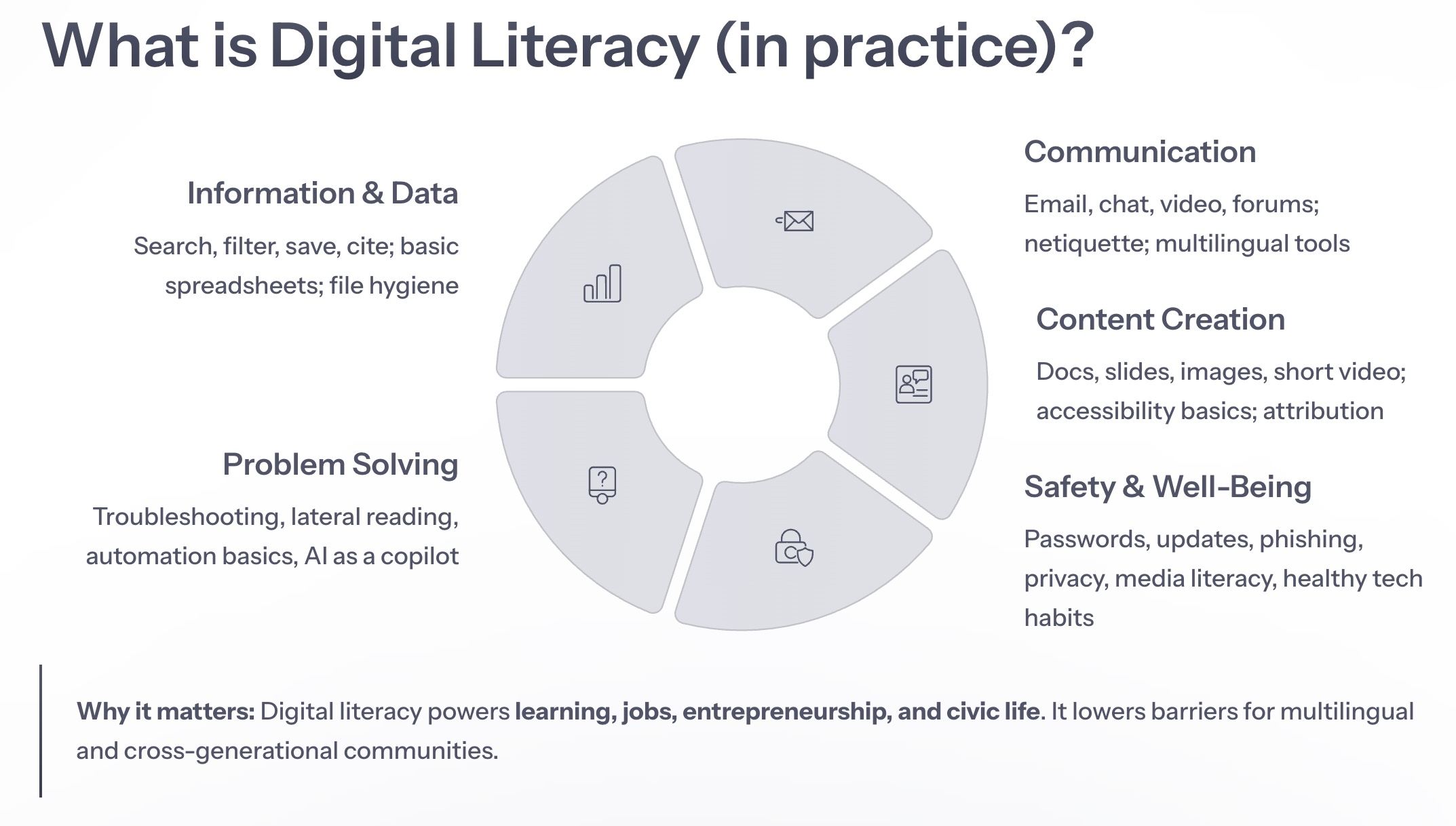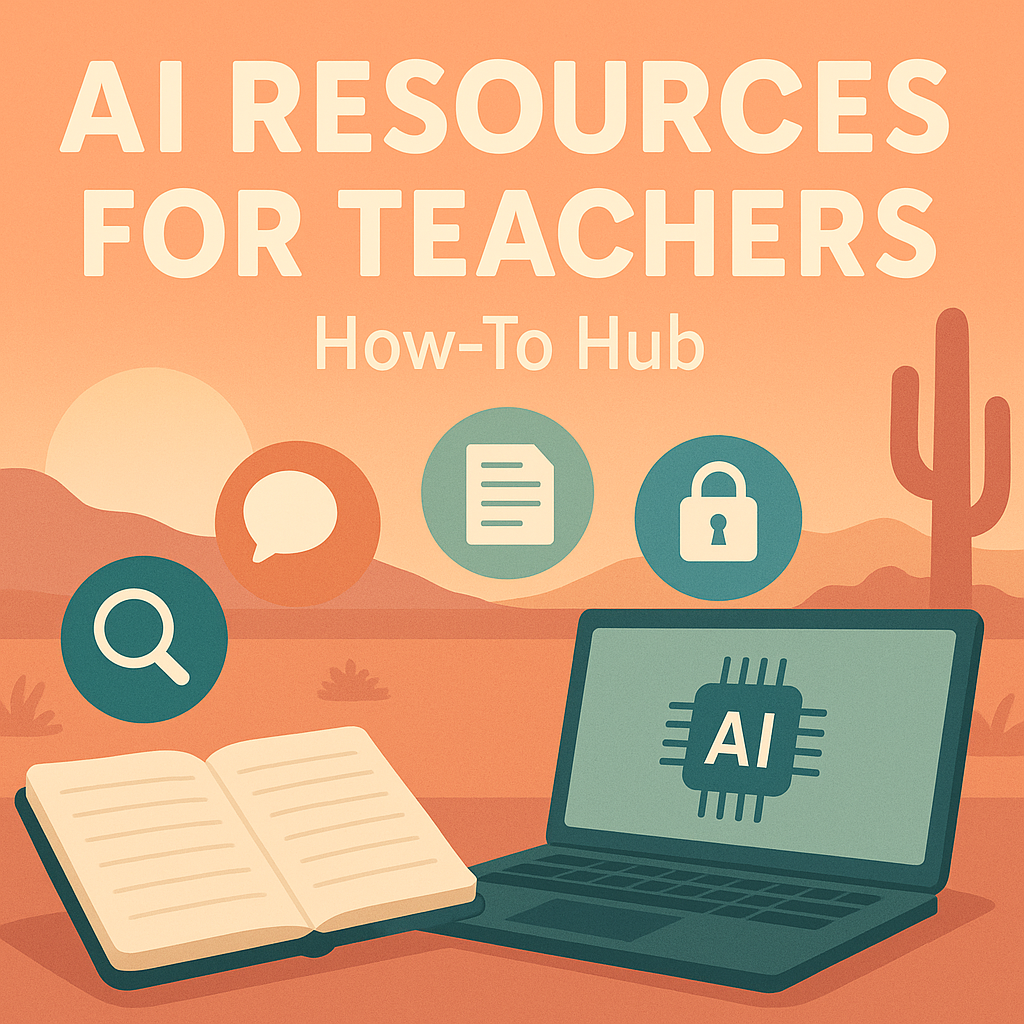At Incubator.org, we honor and protect the intellectual property of our members. Any content you create and post—whether it’s a comment, article, course material, project idea, or discussion—is owned by you, the creator. We do not claim ownership of your ideas or your work.
By contributing to the platform, you grant Incubator.org permission to display and share your content within the community, but your copyright remains yours. This means your work is protected under U.S. and international copyright laws.
We encourage you to read our full Privacy Policy, Terms of Service, Community Guidelines, Acceptable Use Policy, DMCA Policy, and Security Overview—all linked in the footer below—for complete details on how we handle your content, how your data is protected, and what to do if someone misuses your work.
In short:
You post it. You own it. You protect it. We support it.
Some product and company names shown may be trademarks of their respective owners.
Where noted, certain content on this website is licensed under a Creative Commons Attribution-NonCommercial 4.0 International License
All other content on Incubator.org is subject to copyright © 2017-2025. All rights reserved.
Under the copyright laws, this material cannot be reproduced in any form without prior written permission.